Over the last year we’ve talked quite a bit about renewing our focus on SEO at Blue Fish. We use Google Analytics to keep track of how our content is growing traffic, and recently we noticed some traffic from really unusual domains in our referral list on Google Analytics.
It’s not unusual to see a few new domains in this list from time to time, but semalt.com and buttons-for-websites.com looked sketchy to me. A quick look on Google told us these domains were sending us invalid traffic. After a few months of seeing the traffic from these sites increase I decided it was time to eliminate them. In the words of Sweet Brown "ain't nobody got time for bad analytic data".
If you are the curious type and want to know more about why these domains are sending this traffic, Incapsula wrote a great post about why domains like semalt.com are sending this kind of referral traffic. It’s a great post, and here’s a quick summary:
Semalt.com, and other domains using dodgy referral traffic, send bot traffic that injects the URL of domains they are looking to boost in search engines. These URLS show up in the server logs at domains they’re targeting, and if the server logs are public, Google and other search engines crawl them and give the spammy domain link credit.
In this post we’re going to assume you’re site is configured to keep server logs private, and show you how you can remove these fake referrals from your Google Analytics profile.
To get started, login to your Google Analytics account and head over to the Admin area. Once there, look for Filters in the View section in the far right column.
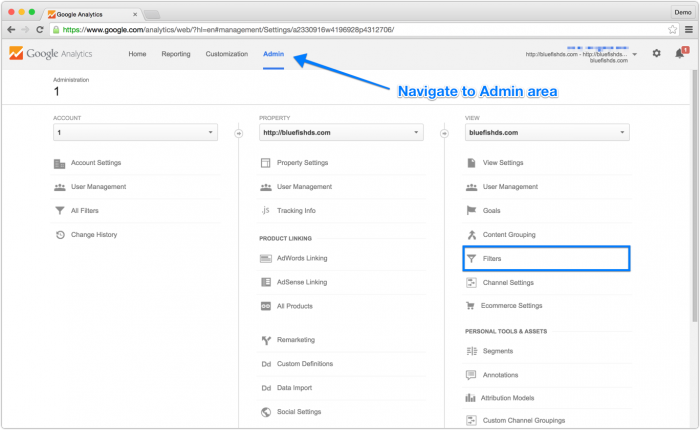
If you’ve never added any filters, you’ll see something like this:
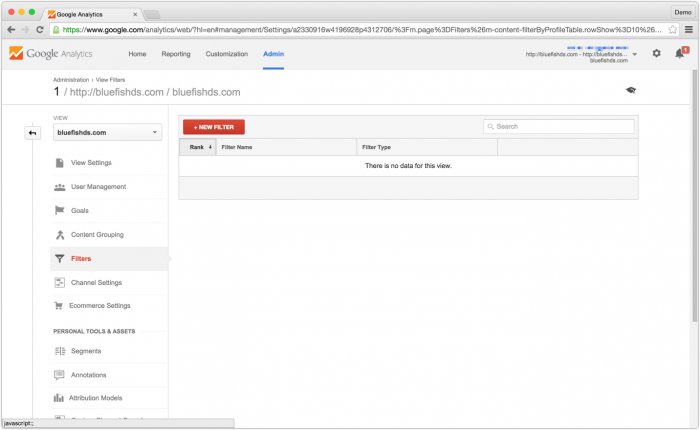
Click ‘+New Filter’ and enter a name for filter. I recommend naming your filter after the domain you’d like to exclude from your Google Analytics traffic. Once you’ve added a name, set the Filter Type to Custom. Exclude is the default Custom Filter Type, so next you’ll want to set the ‘Filter Field’.
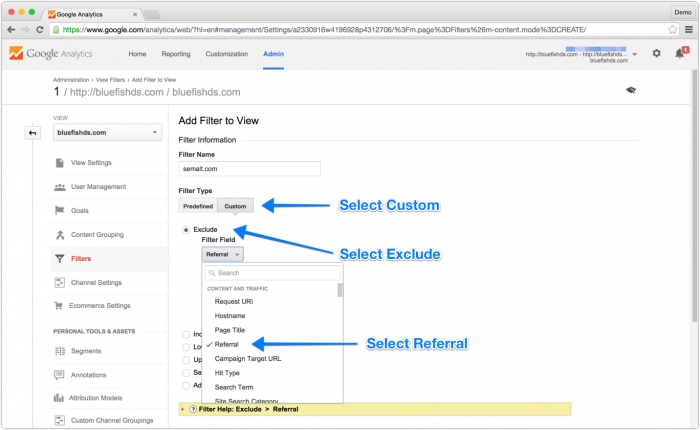
When you click the dropdown you’ll see an extensive list. Referral should be near the top, and you can also search the list for fields you can filter. Now, enter the domain name in the filter field. I recommend using the root domain, because it will filter any subdomains that may eventually try this bogus referral tactic in the future.
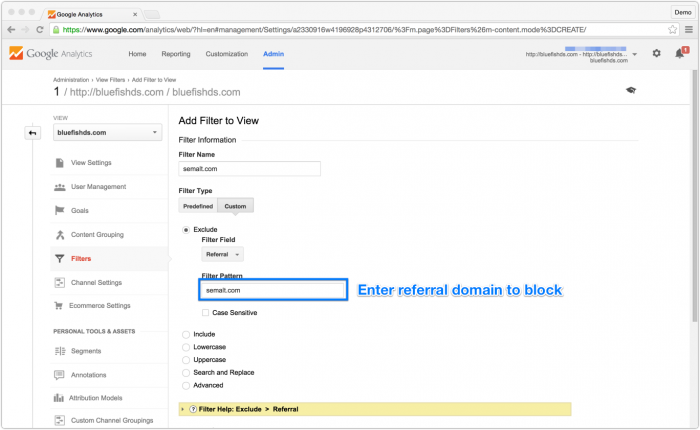
Now that you’ve added the domain in the Filter Pattern field, click Save. You’ll be taken back to your Filter list, where you can add additional Referral Filters.
<Bonus Tip>
If you want to exclude visits from your home or office, you can also exlude traffic from a specific IP address or range from your Google Analytics reports. From your Filters page, select ‘+New Filter’ again. This time, name your Filter after the location you’ll be filtering and select Predefined Filter. Now, choose to ‘Exclude’ from the first drop down, ‘traffic from the IP addresses’ in the second drop down, and ‘that are equal to’ in the final drop down menu.
Enter your IP address in the final field, and save your filter. If you don’t know you’re IP Google will tell you. Make sure you have a static IP or your filter will stop working when your Modem refreshes its IP
</Bonus Tip>
When you check back in a few days, take a look at your referral traffic. You’ll probably still see traffic from semalt.com and other invalid referrers, but if you click on a specific referrer you’ll notice you’re no longer tracking the traffic from these domains.
